Get started with your mCable - Cinema

- Plug in the USB cable into a USB port to power up the mCable.
- Plug the mCable connector labeled “Source” to your video player HDMI output.
- Plug the mCable connector labeled “TV” to an HDMI input port of your TV.
- Plug in the USB cable into a USB port to power up the mCable.
- Plug the mCable connector labeled “Source” to your video player HDMI output.
- Plug the mCable connector labeled “TV” to an HDMI input port of your TV.

Fix an issue with mCable - Cinema
Not seeing the whole 4K picture on your TV?
Most TVs cut off the extreme edges of the picture, zooming it slightly.
Solution
Make sure your TV is showing the entire image by adjusting your picture size setting.
The most common TV setting name is called something similar to "Size". It might also be "Wide", "Screen Fill", "Screen Fit", "Aspect Ratio" or "Format."
Not getting video on my screen?
The TV turns on but the screen is black.
Solution
Make sure the TV is properly plugged in and that the outlet is working. Also, check that the power cord is securely connected to the TV.
Make sure mCable is properly plugged.
1. Plug in the USB connector at the back of your TV first to power up the built-in Marseille processor.
2. Check the regular HDMI cable from the female side of the mClassic to your TV by
trying a different HDMI cable rated 2.0 or higher.
3. Double-check that the connector labeled “TV” and the connector labeled “Source” are plugged in correctly (“TV” to TV and “Source” to source device).
Make sure that the TV is set to display video from the HDMI input where you connected mCable (usually controlled by a button labeled ‘source’ or ‘input’ on your TV’s remote).
If this still does not work, try power from a different USB port or from a separate AC-to-USB power adapter (e.g. iPhone charger).
Not up-scaling interlaced video?
mCable is in bypass mode on interlace mode.
Solution
All interlaced video are passed through as-is, exactly as it would through a regular HDMI cable.
Configure your source device in progressive mode to enable mCable full processing.
Not getting 4K?
Your HDMI source may be higher than 30Hz.
Solution
mClassic is Technicolor Color Certified for 4K upscaling all movies and TV shows from HD to 4K which have a frame rate of 24Hz. Sources that are higher than 30Hz (such as video games) can still be upscaled to 2K/QHD/1440p resolution.
Regardless of what the output resolution of the mClassic is, it will still perform its suite of picture enhancements all the same. Enhancements such as our proprietary Contextual Anti-Aliasing (CxAA), selective image sharpening, color repair, and depth of field enhancement on a platform that has been Technicolor color certified and executes in an inconceivable 0.00015 seconds.
If you have further questions, please email support.
https://www.youtube.com/watch?v=Zg8qAuCH8HE&feature=youtu.be
Still need help?
Contact Us