Get started with your mClassic

Console with HDMI output
- Unplug the HDMI cable from the back of your console and insert the mClassic between the console and the HDMI cable. The female end of the mClassic fits into your HDMI cable. The HDMI male end of the mClassic fits into your game console.
- Connect one end of the provided USB power cable to your mClassic and the other end into an open USB port. (This USB port can be on the game console, TV, computer or use an optional phone charger)

Retro Console with no HDMI
- Third party legacy to HDMI connections will be required. We recommend higher end options for greater image results
- Follow Console with HDMI output get started steps

Nintendo Switch Dock
- Plug the provided HDMI extension cable into your dock HDMI port
- Follow Console with HDMI output get started steps
Fix an issue with mClassic
No video signal?
mClassic must be plugged into your game console and not your TV.
Solution
Please check out "Get started with your mClassic" section.
Not getting 4K?
Your HDMI source may be higher than 30Hz.
Solution
mClassic is Technicolor Color Certified for 4K upscaling all movies and TV shows from HD to 4K which have a frame rate of 24Hz. Sources that are higher than 30Hz (such as video games) can still be upscaled to 2K/QHD/1440p resolution.
Regardless of what the output resolution of the mClassic is, it will still perform its suite of picture enhancements all the same. Enhancements such as our proprietary Contextual Anti-Aliasing (CxAA), selective image sharpening, color repair, and depth of field enhancement on a platform that has been Technicolor color certified and executes in an inconceivable 0.00015 seconds.
If you have further questions, please email support.
https://www.youtube.com/watch?v=Zg8qAuCH8HE&feature=youtu.be
Not getting 1440p on your 4K TV?
Your 4K TV might not support nattively 1440p resolution.
Solution
Not all 4K TVs can accept a 2K/QHD/1440p picture natively. Some may only accept a 2K/QHD/1440p picture when forced while others may not accept one at all. mClassic can only output a 2K/QHD/1440p picture to displays that can natively accept it.
However, regardless of what the output resolution of the mClassic is, it is important to know that the “magic” or simply the “Art & Science” of mClassic goes well beyond its up-scaling technology. Our built-in patented and proprietary enhancement technologies such as contextual anti-aliasing (CxAA), image sharpening, color correction, shimmering and dot-crawl elimination, and even intelligent depth of field processing will redraw every pixel of your game in real-time. And the result speaks for itself! A picture enhanced with mClassic is simply addictive, just like the first time you saw HD and knew that we could never go back to DVD quality. Once our eyes have been spoiled with superior picture quality, everything else is just settling!
And to top it all off, mClassic can do all these processes at a rate of 24fps, 30fps, 60fps and even 120fps without adding ANY LAG! Regardless of the resolution from your console, or the resolution outputted to your TV, mClassic redraws every pixel on the fly for a superior gaming experience.
For more information, please check out this video: https://www.youtube.com/watch?v=eXOujA1mDhI.
If you have further questions, or you believe your TV does natively support 1440p but are not getting a 1440p picture from your mClassic, please email support.
Not seeing a difference?
The art and science of video processing is to enhance content with no visual artifacts. mClassic processor is redrawing at 120 FPS every single pixels with no lag.
Solution
Try out various games to discover the magic of mClassic.
For optimal visual enhancements, we recommend manually setting your game console to output the native resolution of the game
Also, try out the native game resolution of your game console like 720p for most games on Nintendo Switch to obtain the ultimate visual enhancements.
For retro games, you will want to make sure that you are setting your 3rd party HDMI converter to output 480p.
Screen repeatedly cutting out/flashing?
Too much signal jitter is present which is causing the connection to reset.
Solution
Unfortunately, not all HDMI sources are created equal. HDMI signals from consoles that have been rigorously tested such as Sony’s PS4, Microsoft’s Xbox One, or PC graphics cards will have the cleanest and strongest HDMI signals with the least amount of jitter. On the other hand, older devices or devices from smaller organizations that are not able to get HDMI certifications may have signals that include lots of jitter. This jitter makes it difficult for the receiving HDMI device to recognize what the HDMI source is trying to communicate. If the connection builds up enough jitter, the connection breaks, and the devices must reconnect. Making the screen appear to flash off and on repeatedly every few seconds or so.
While an abundance of jitter could be caused by a defective mClassic or mCable, it is usually not the case. While rare, if there is a defect with either of those devices, most of the time the result is simply no picture at all. Sources of jitter in order from most to least common are:
1. Low rated or damaged HDMI cables
2. HDMI adapters for retro consoles that produce large amounts of jitter
3. Low rated or damaged HDMI switches and splitters
4. Low rated or damaged capture cards
5. A defective or damaged TV or monitor
6. A defective mClassic or mCable
The mClassic has undergone rigorous testing to receive HDMI’s certification for creating a low jitter HDMI signal for 480p (SD), 720p (HD), 1080p (FullHD), 1440p (QHD/2K), and 2160p (4K) resolutions. However, upscaling any HDMI source will amplify whatever jitter already exists. In other words, a 480p signal with high jitter might be ok for your TV to handle. But, when it is upscaled to 1080p or especially 1440p, your TV may have trouble locking onto the HDMI signal.
To isolate the problem, you can start with trying a different HDMI 2.0 or higher rated extender and HDMI cable to your TV. If that does not change anything, please take out any HDMI switches, splitters, and capture cards that may be connected between mClassic and your TV, or mClassic and your console.
If the problem persists after these steps, please email support.
White lines/dots/distortion on screen?
White dots, lines, or distortion means the TV is not getting a stable signal.
Solution
If you are using an OSSC, set your OSSC to output 480p (Line 2x mode). The HDMI timing of the OSSC in Line 3x, 4x, and 5x is not standard. In any case, Line 2x works best with mClassic.
To make the signal stable, you can try:
1. Checking the included HDMI extender to make sure that it is working properly by
trying another one or connecting the mClassic to your HDMI without it. You may have
to temporarily use another source if clearance is an issue. You can also use any
HDMI 2.0 or higher HDMI switch or splitter to fit the mClassic.
2. Check the regular HDMI cable from the female side of the mClassic to your TV by
trying a different HDMI cable rated 2.0 or higher.
3. Check the USB power source of the mClassic by trying different USB power ports
and a different Micro USB cable.
If the problem persists after trying these steps, please email support.
Still need help?
Contact Us